Learn to Import Mozilla Firefox Passwords in Google Chrome
Friday, June 3, 2011
4:22 AM
,
2 Comments
Labels: Browser , Google Chrome , Mozilla Firefox , Search Engines
Labels: Browser , Google Chrome , Mozilla Firefox , Search Engines
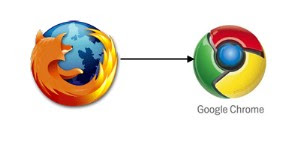
If you are using Mozilla Firefox and want to switch to using Google Chrome browser, you may not want to part with the passwords that you had saved in Firefox. Well, there is a way to import the passwords from Firefox to Google Chrome and you may contact the computer repair Chicago service for help. If you are confident on doing the import yourself, follow the instructions.
• Step 1: Double click on the Google Chrome icon for opening the browser.
• Step 2: On the upper right corner of the browser window, there is the “Wrench” icon, which the user must click.
• Step 3: Now select the option labeled “Options” or “Preferences” from the sub-menu.
• Step 4: Go to the section labeled “Personal Stuff” and click the button labeled “Import data from another browser”.
• Step 5: From the drop-down menu, the user must select “Mozilla Firefox” and then check the box next to “Saved Passwords”. The user may also choose the boxes available for “Browsing history”, “Search engines”, and “Favorite/Bookmarks” for importing all data from your Firefox usage.
• Step 6: Click on the button labeled “Import” for completing the process.
On a majority of computers, the import takes only a few seconds to happen. If you face any problems, you may contact an online technical support provider.


very well work for computer technician and well work for guide the Computer Repairs Melbourne.
Good work...this made our work much easier as we dont need to remember password if we using on other browser...keep it Up!!!
For Online Tech Support,please follow the link
Best Regards
Kelly